- Home
- Michael Hyatt
Free to Focus Page 10
Free to Focus Read online
Page 10
For your first workflow, it’s best to start with something simple. If you pick your most complicated process to start with, you could get stuck and give up. Set yourself up to win by practicing on a few softball processes first. Once you’ve picked a simple process to start with, think through the entire procedure from start to finish. Be meticulous in your detail. Visualize everything. I like to assume I’m preparing the workflow for someone who knows absolutely nothing about the work I’m documenting. If I can approach the process as though I were talking to someone completely out of the loop, I can usually capture every step that person would need.
2. Document. Once you know the process you need and you’ve thought through each part, it’s time to write it down. Be sure to capture every step required to complete the task. Don’t leave anything out or cut corners. Your goal in this step is to document every little thing on paper so someone who knows nothing about the process could execute it flawlessly. Approach this task like a computer program. A machine will only do what the programmer explicitly tells it to do. It can’t fill in the gaps, and neither should the person following your workflow. Give them everything they need to get the job done.
You can document a workflow in many different ways, and it’s a good idea to experiment with different formats and tools until you find the ones that work best for you. You can try text-based documentation using a simple word processor or a more advanced note-taking application like Notion or Evernote. Many people include screenshots and screencast videos as part of their documentation, making the workflow drop-dead simple for anyone to follow. And if you want to get especially sophisticated, you could research more customized process-building tools, such as my current favorite, SweetProcess. While software solutions help organize your thoughts and make your workflows pop, don’t let tech intimidation keep you from taking advantage of process automation. Even a simple handwritten checklist can get the job done.
3. Optimize. If you didn’t cut corners or leave anything out in your documentation, the first draft of your workflow is probably wordier than you’d like. That’s okay, because now it is time to optimize. In this step you’re going to review what you’ve written and ask yourself three questions:
Which of these steps can be eliminated?
Which of these steps can be simplified?
Which of these steps should be done in a different order?
By critiquing it in this way, you are fine-tuning the process. You want to give the person following this workflow as much information as they need to do the job, but not so much that they’ll skip steps simply because the workflow is too wordy. This is your chance to streamline the process, making it as efficient as possible.
4. Test. Once you have it written and optimized, it’s time to test the workflow. This step is critical. In fact, this is probably where most failed workflows break down. They don’t work because the person creating them didn’t take the time to test them properly or used their own experience to fill in the gaps where the instructions weren’t complete.
In my experience, it’s best to be your own guinea pig here. When you test, execute only what’ve you’ve written down to see if you’ve missed anything. Do not cheat. If it’s not written down, don’t do it. Testing what’s on the document—and only what’s on the document—will immediately reveal any holes or misdirection. Make notes as you go, correcting the workflow until you have a perfect, functioning process document that works as intended, no matter who’s following it. You might also ask someone else on your team to test the workflow.
5. Share. Once you know the process document works, it’s time to share it with other members of your team via email, with the sharing tools in the application you used to create it, or in a central file server. The point is to share it and to make sure anyone who might possibly need it someday knows where to find it. Don’t be surprised if the people using the workflow find gaps. Encourage them to make additional refinements. It won’t be long before you’ve got a flawless process that can be followed by anyone. This is where you see the true power of workflows: they make delegation much more reliable and easier to implement.
The exercises for this chapter include a worksheet called the Workflow Optimizer. This will serve as a handy reminder of the five steps we just covered. For now, though, let’s examine the fourth and final type of automation.
Tech Automation
Finally, we come to tech automation—which is what most productivity seekers usually start with. Despite the hard time I give technology in this book, such as highlighting the open door it creates for distraction, the positive impact modern software and hardware have had on business is undeniable. I’d argue that automation is at the heart of why we use technology to begin with; we want to offload the heavy lifting and repetitive tasks to a piece of software, thereby freeing our minds up to tackle other challenges. Once you find the right set of tools, it’s just a matter of setting them up to run in the background and trusting them to do the job without your effort.
One quick warning as we enter the technology discussion: don’t get married to a particular app. Sure, you want to find apps that work best for you, but you should always be open to changing horses if a better, more efficient option comes along—or if your favorite app or service suddenly goes out of business. I’ve lost count of the number of wonderful apps and tools I’ve inserted into my workflows that have fallen by the wayside in the endless march of technology.
Over the years I’ve learned that technology can be counted on, but individual tools cannot. For this reason it’s important to focus on the type of tool you need more than which tool you use. I am always using some to-do list app, for example, because I value that type of software. However, I may change which specific app I’m using at any given time, whether it’s Todoist, Wunderlist, Nozbe, or one of the dozen others I’ve tried. Since type is what matters most when it comes to tech solutions, let’s take a look at the four main types of apps that can send your productivity soaring.
Email Filtering Software. Remember when you first discovered email? I do. Maybe you’re so young you’ve never known a world without it, but I remember those early days of email vividly. America Online (AOL) was one of the first consumer-friendly email services, and their trademarked “You’ve got mail!” message triggered a jolt of joy and anticipation every time I heard it. Today, my reaction to my inbox is much less enthusiastic. Email, left unattended, has become a bloated, demanding beast that could eat up whole days—weeks, even. There have been some weeks in my career I’ve received more than 700 emails, each one competing for a piece of my limited time, energy, and attention. With that much volume, email has largely become more trouble than it’s worth.
If this sounds familiar or hits one of your main pain points, consider investing in some form of email filtering software. We sometimes think of this tool as filtering only spam messages, but that’s just the beginning. Good email filtering software helps manage your inbox by automatically sorting through all your messages and filing them into folders based on criteria you set. For example, you could set up filters to send promotional emails, advertisements, newsletters, receipts, personal messages, and project memos into dedicated folders. This keeps them nicely organized from the start rather than adding them to the bottomless pit of a typical inbox.
Most common email services, such as Gmail, Outlook, and Apple Mail, have some filtering functionality built in. Excellent commercial filtering products, such as SaneBox, are also available and are much easier to use. They work like magic, constantly and automatically uncluttering your email in the background. This type of service represents automation at its finest, and I couldn’t live in the world of email without it.
Macro-Processing Software. If the term macro-processing makes your eyes glaze, stick with me for just a minute. I promise this isn’t going to be a lesson on computer programming. Macro-processing refers to software that enables you to batch several small actions into a sequence. This turns many individual micro tasks
into a single macro operation that you can trigger with a shortcut key, a text combination, a specific condition on your computer, or even your voice.
I use macros as part of my workflow every day, and mine are tied to keyboard shortcuts. You’re probably familiar with using basic keyboard shortcuts such as cmd+C or ctrl+C to copy and cmd+V or ctrl+V to paste. Once you get used to quick shortcuts like that, you almost never reach for the mouse to cut, copy, paste, italicize, or underline text. It’s just easier to keep your fingers on the keyboard. That’s why I love to incorporate macro keyboard commands into my work. For example, using a program called Keyboard Maestro—Mac only, but there are solutions for Windows—I have several shortcuts set up that will do almost all my common keyboard or mouse tasks. Rather than moving my hands to the mouse or trackpad to find and then launch my mail app, I can simply click a keyboard shortcut to open it. I can do the same to open my other most-used applications.
Opening apps is just the beginning of what I can do with my keyboard shortcuts. I can just as easily trigger much more complex and task-specific actions, many of which have become indispensable to me in my writing. For example, I can highlight a block of text and hit a keyboard shortcut to turn all the selected text into uppercase, lowercase, or title case. This may not be a common need for you, but it is for me. Remember, the first step in automating a workflow is to notice what your automation needs are. When I realized how much time I spent mousing over to the different text format options, I decided to invest a little time into setting up macro commands for them. Now I can trigger these things in an instant; it’s just part of my muscle memory at this point. Once you set up a macro and train yourself to use it, it can shave tons of time off your workload.
Text-Expansion Software. Text-expansion software is a different type of keyboard shortcut. This is a service that runs on your computer and turns small, defined snippets of text into longer and more complex text. For example, when I type ;f2 into a document, email, or any other text field, my computer immediately expands that shortcut to “Free to Focus™” (including the ™ symbol). Typing the shortcut ;mhco inserts “Michael Hyatt and Company” into the document. The shortcut ;biz expands to my local phone number, and ;dlong expands to the long form of today’s date. These are all things I type several times a day, and these shortcuts save me a second here and there all day every day. It adds up.
I even use text expansion for longer, more complex blocks of text, such as replies I commonly use on social media and notes I often send to my team via Slack. Much like my email templates, this allows me to send a personal note in a matter of seconds. I use them so much, it is surprisingly difficult for me to use someone else’s computer to get any work done. My favorite text expansion app is currently TextExpander, which is available for Mac and Windows, but several other good options are out there.
Screencast Utilities. Screencast utilities record what’s happening on your computer or tablet screen and save it as a video file you can edit and share with others. This type of software is a key piece of my process workflows. In fact, all my online training courses have some level of screencasting. Most computer and mobile operating systems have limited screen recording functionality built in, but professional-grade screencast applications like ScreenFlow and Camtasia take it to the next level. They give you total control of the recording and provide amazing editing tools for post-production. With these higher-end tools, you can overlay a video of your face onto your screen with audio, allowing you to talk to the viewer as you walk them through a screencast tutorial. It adds a huge personal touch to online videos and webinars, and it makes your workflows crystal clear for anyone who depends on them.
Find the Easier Way
In this chapter I’ve tried to introduce you to the world of automation by reviewing four of the most common types of automation. We started with self-automation, which challenged you to examine your daily routines and build rituals around the things you’re already doing (or want to do) each day. Second, we examined template automation, which called you always to ask yourself, What components of this project will I use again? This helps you identify repetitive tasks that are ripe for automation. Third, we explored process automation, which is firmly based on documented workflows. And fourth, we dipped our toes in the waters of technology automation as we examined four different categories of tech solutions. I hope these four types of automation have shown you what’s possible once you start looking for ways to automate your business and your life.
If you ever find yourself thinking, There has got to be an easier way to do this, you should always assume there is. Then go find it. If you apply this question to everything you do on a regular basis, you’ll be amazed at how much time, trouble, effort, and energy you can save on all the little tasks that whittle away at your resources. Automating your life will make things easier, free up your creativity, give you greater focus on the higher-leverage activities you need to accomplish, and generally make you more productive every day. Automation is one of the most useful tools in my productivity toolbox, and now it can be one of yours too.
Once you’ve finished the following exercises, you’re ready to move on to the next chapter. There you’ll learn how to handle the remaining tasks you can’t eliminate or automate by understanding the power of delegation. This one is powerful, even if you don’t think you have anyone to delegate to. You’ll learn tips and strategies that even the most isolated solopreneur can implement immediately, so don’t miss it.
STREAMLINE YOUR TASKS
Automation is a powerful force in productivity, but you won’t automate your life by accident. You’ll only get the time-saving benefits of automation if you take the time to design and implement the systems you want. To do that, I recommend two exercises.
First, download the Daily Rituals worksheet at FreeToFocus.com/tools. Using this template, you’ll design your own four foundational rituals. You’ll indicate which activities you want to incorporate and how much time you’ll allow for each. Then you’ll total those times to see how long it will take you to execute your rituals. The specific activities are entirely up to you, but carefully think through every step you want to include. It may seem weird at first to structure your free time like this, but try it for a month. It will have a life-changing impact.
Next, go back to your Task Filter worksheet. You’ve already flagged items to eliminate; now, mark candidates for automation and pick one to tackle today. It could be self-automation, template automation, process automation, or tech automation. For process automation, I’ve got a bonus tool.
Download the Workflow Optimizer at FreeToFocus.com/tools. Note the necessary actions, and isolate and number the steps in the order required to achieve the outcome you want. (Think of it like the ingredients and instructions in a recipe.) Once you’ve completed a draft, test it and tweak as necessary. You can now reference this workflow to refresh your memory if needed or share it with a team member so he or she knows how to do the job for you—which leads us to delegation.
6
Delegate
Clone Yourself—or Better
I purposed never to do anything that others could or would do when there was so much of importance to be done that others could or would not do.
DAWSON TROTMAN
We all know that money can’t buy happiness, right? Well, not so fast. Researchers use the term time famine to describe the feeling of having more tasks than time. When we’re hustling on the wrong side of the Looking Glass, our lists outrun our hours, and there’s no way to keep up. As we’ve already seen, the rat race has a direct, negative effect on our productivity and even our sense of well-being.
Ashley Whillans of Harvard Business School led a team of researchers addressing this problem. After studying over six thousand participants in several economically advanced countries, she found the trick to overcoming time famine and improving feelings of well-being and life satisfaction was simple and straightforward—buy more time. How’s that possible?
Wait, Wait, Hold On . . .
At its heart, delegation means focusing primarily on the work only you can do by transferring everything else to others who are more passionate about the work or proficient in the tasks. But let’s be frank: sometimes this is hard for high-achievers. Especially if you’re cursed with being halfway decent at wearing all the hats in your business. I say “cursed” because it’s not a compliment. Would you ever knowingly hire someone only halfway decent? If you insist on doing jobs for which you lack passion and proficiency, congratulations: you win the trophy for worst hiring manager ever.
And we know better. Most of us acknowledge delegation is strategically smart and organizationally sound. The trouble is we view it as an ideal situation that won’t work in our specific circumstances. “I have too much responsibility,” we might say. “I can’t trust someone else to get this done. It’s all on me.” I’ve said that plenty of times. But as I tell my clients, who sometimes also say it, it’s false. The ultimate responsibility for a task’s outcome may fall on you, but you can usually get help with the execution. Similarly we might say, “It’s faster for me to do it myself.” Again, no. Delegation does require us to slow down long enough to get a new person up to speed. But in the long run, training and trusting others frees up time in our Desire Zone. As Whillans said, it’s like buying time.
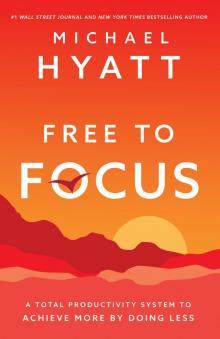 Free to Focus
Free to Focus